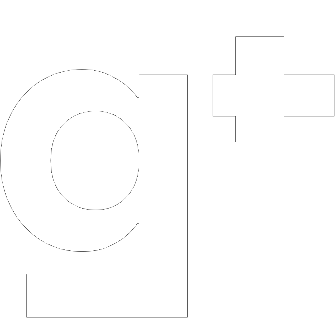Introduction
In the ever-changing world of prospecting, it’s essential to stay on top of opportunities. To make this task easier, we’re going to show you how to automate the receipt of enriched job offers with Welcome to the Jungle, Make.com, and ChatGPT, all without writing a single line of code.
How to Scrape Welcome to the Jungle?
Welcome to the Jungle is a platform rich in job opportunities. To get started, you can use scraping tools like ParseHub or Octoparse to extract job offers from this site but it will be technical.
In this tutorial, we’ll cover a way to do it without any line of code 😉.
Create a Welcome to the Jungle account
To access more information and personalize your alerts, create a Welcome to the Jungle account. This will enable you to save offers, follow companies and receive e-mail notifications.
Create a Keyword Alert
After creating an account, set up alerts by specifying keywords that match your interests and search area. This will enable you to receive e-mail notifications as soon as a new offer matches your criteria.
Create a dedicated e-mail address
To manage these alerts efficiently, create a dedicated e-mail address that will receive all Welcome to the Jungle notifications. This will help you maintain optimal organization.
Create an account on Make.com
Make.com is an excellent tool for automating the process of receiving job offers. Create an account on Make.com to start managing your alerts.
Creating an Automated Workflow with Make.com (formerly Integromat):
- Node #1 Monitor Gmail emails
- Create a new scenario in Make.com (formerly Integromat).
- Use the “Gmail” module to monitor your Gmail inbox using the “New message received” action.
- Configure the settings to specify your dedicated e-mail address and the filters needed to monitor incoming e-mails.
- Node #2 Filter the emails you receive
- Use the “Filtering” module in Make.com to check whether the e-mail comes from an address ending in @wttj.com or @welcometothejungle.com.
- If the condition is met, continue with the scenario; otherwise, ignore the e-mail.
- Node #3 Sending content to ChatGPT
- Integrate the “HTTP” module to send the e-mail content to ChatGPT. Configure the POST action to send the content to the ChatGPT API.
- Use the appropriate ChatGPT API URL and include the data extracted from the e-mail in the request body.
- Node #4 Extract the company name and store it in a sheet
- Use the “Text” module to extract the company name from the ChatGPT response.
- Store this information in a table (sheet) or file using the appropriate storage integration (Google Sheets, Excel, etc.).
- Node #5 Extract the offer title and store it in a sheet
- Repeat the same process to extract the job title from the ChatGPT response.
- Save this information in the same table or data file as before.
- Node #6 Extract the job link and store it in a sheet
- In a similar way, use the “Text” module to extract the job offer link from the ChatGPT response.
- Store the link in the same table or data file as the previous information.
- Node #7 Enrich domain name, LinkedIn page and “ROLE” with Datagma
- Integrate Datagma using the appropriate module to enrich the data. Configure the action to send relevant information such as the company name to Datagma.
- Receive the enriched information from Datagma and add it to the corresponding entries in your table or data file.
- Node #8 Enrich the e-mail address of the person identified by Datagma
- Follow the same process to enrich the e-mail address of the person identified by Datagma.
- Update the information in your table or data file.
- Node #9 If the contact doesn’t exist, or exists but is not associated with a transaction, then create a contact in HubSpot
- Use the HubSpot module in Make.com to check whether the contact already exists in HubSpot.
- If the contact does not exist or is not associated with a transaction, automatically create a contact using the appropriate action in the HubSpot module.
- Node #10 Create a company in HubSpot
- Repeat the similar process to create a company in HubSpot from the extracted information.
- Node #11 Create a transaction associated with the previously created contact and company
- Use the HubSpot module to create a transaction associated with the previously created contact and company.
- Node #12 Associate the transaction with a team member (random or predefined)
- Set up an action to assign the transaction to a team member, either randomly or using predefined criteria.
- Node #13 Send a slack message in a dedicated channel on slack
- Integrate Slack into Make.com and configure an action to send a notification in a dedicated Slack channel, announcing the new job offer being processed.
It’s all good! 🤌
Once you’ve configured these steps in Make.com (ex-Integromat), the workflow will be fully automated. You’ll automatically receive enriched job offers, the information will be integrated into HubSpot, and your team will be notified via Slack. You’re now ready to efficiently automate your job search. Happy job hunting!